This is an updated version of my „Installation of Cisco Packet Tracer 7.3.0 or 7.3.1 on RPM-Linux-Systems without alien“ to install Cisco Packet Tracer 8.0.0. It is the result of installing it on my own openSUSE Tumbleweed based systems.
State of the openSUSE packages is around March, 2021. For other RPM-based Linux distributions you have to look whether this works the same way. Especially the needed and already available libraries might differ in your system.
Why was this necessary at all? Well … Cisco always only supported the Ubuntu distribution of Linux, although they always delivered the software with an installer, and not as .deb. or .rpm-package. Since Packet Tracer 7.x Cisco decided to go one step further, and to stop the development of the generic Linux installer – don’t ask me why. Instead since then they only deliver a DEB-package, that can not be installed directly on a lot of other Linux-distributions, especially not on RPM-based distributions. And for Packet Tracer 7.3.0 Cisco says that the software is only for Ubuntu 18.04.03 LTS, no idea which version of Ubuntu is the minimum for Packet Tracer 8.
It is of course also possible to look for alien, a tool to install DEB-packets on RPM-based systems. But as alien is not in the standard repos for openSUSE Tumbleweed, and I also wanted to see for myself once the inside mechanisms of a DEB-packet, I did this work that might work on several RPM-based distributions.
Disclaimer: Although I have tried to document all procedures properly, I do not take any responsibility for this tutorial.
Unpack DEB-file for Packet Tracer
mkdir /tmp/PacketTracerInst
cp PacketTracer_800_amd64_build212_final.deb /tmp/PacketTracerInst
cd /tmp/PacketTracerInst
ar -xv PacketTracer_800_amd64_build212_final.deb
mkdir control
tar -C control -Jxf control.tar.xz
mkdir data
tar -C data -Jxf data.tar.xz
cd dataRemove current PT installation
The following commands normally need root-privileges. I personally prefer to switch to a root console. You can do this with sudo -i or su - (I always prefer su - over sudo, but this is your choice, just have a root shell).
andreas@r-andreas:/tmp/PacketTracerInst/data> su -
Passwort:
r-andreas:~ # cd /tmp/PacketTracerInst/data/
r-andreas:/tmp/PacketTracerInst/data #After you now have a root shell we start over in the above directory. It is assumed that you have the old installation in /opt/pt
rm -rf /opt/pt
rm -rf /usr/share/applications/cisco-pt.desktop
rm -rf /usr/share/applications/cisco-ptsa.desktop
rm -rf /usr/share/applications/cisco-pt7.desktop
rm -rf /usr/share/applications/cisco-ptsa7.desktop
rm -rf /usr/share/icons/hicolor/48x48/apps/pt7.png
xdg-desktop-menu uninstall /usr/share/applications/cisco-pt.desktop
xdg-desktop-menu uninstall /usr/share/applications/cisco-ptsa.desktop
xdg-desktop-menu uninstall /usr/share/applications/cisco-pt7.desktop
xdg-desktop-menu uninstall /usr/share/applications/cisco-ptsa7.desktop
update-mime-database /usr/share/mime
gtk-update-icon-cache --force /usr/share/icons/gnome
rm -f /usr/local/bin/packettracerInstallation of new PT-files
We are still in the directory /tmp/PacketTracerInst/data
cp -r usr /
cp -r opt /In openSUSE-Tumbleweed – symlink for a needed library
ln -s /usr/lib64/libdouble-conversion.so.3.1.5 /usr/lib64/libdouble-conversion.so.1After the installation of files, update icon and file assocation
xdg-desktop-menu install /usr/share/applications/cisco-pt.desktop
xdg-desktop-menu install /usr/share/applications/cisco-ptsa.desktop
update-mime-database /usr/share/mime
gtk-update-icon-cache --force --ignore-theme-index /usr/share/icons/gnome
xdg-mime default cisco-ptsa.desktop x-scheme-handler/pttpSymlink to PT-starter
ln -sf /opt/pt/packettracer /usr/local/bin/packettracerEnvironment settings
Lines to have in /etc/profile, or if supported the preferred placement is in /etc/profile.local
If you already had PT7 installed, you just need to edit two lines and change the version number from 7 to 8.
PT8HOME=/opt/pt
export PT8HOME
QT_DEVICE_PIXEL_RATIO=auto
export QT_DEVICE_PIXEL_RATIOTo get these settings active on your workstation, log off and log in again. Settings in the startup profiles, are then automatically done. Verify them with the commands echo $PT8HOME and echo $QT_DEVICE_PIXEL_RATIO in a command line shell. You should see the above values!
PT still not working?
If PT is still not starting after all this, you should have a deeper look what’s wrong with the installation. For this, go to /opt/pt and copy the text-file packettracer, already available in this place, to a file ptdebug. This can for example be done by using the command cp -p /opt/pt/packettracer /opt/pt/ptdebug. Then, in this new file, replace / remove all redirections in the last three lines. The redirections start with a greater sign >. Including the > remove the rest of the line. The relevant lines in the file should now be:
#!/bin/bash
echo Starting Packet Tracer 8.0.0
PTDIR=/opt/pt
export LD_LIBRARY_PATH=/opt/pt/bin
pushd /opt/pt/bin
./PacketTracer "$@"
popdThen, still from a command line shell, go again to the directory /opt/pt (not in a root shell!) and there enter the command ./ptdebug. In my situation, with a working PT installation, the output looks like this:
andreas@r-andreas:/opt/pt> ./ptdebug
Starting Packet Tracer 8.0.0
Qt WebEngine resources not found at /opt/pt/bin/resources. Trying parent directory...
Installed Qt WebEngine locales directory not found at location /opt/pt/bin/translations/qtwebengine_locales. Trying application directory...The above output seems to be the „normal“ output of a working Packet Tracer. If anything else is shown, try to interpret the problem or send the output to someone for help.
Thanks
A huge thank you to those reporting me typos and errors in this tutorial, especially my team-mate Tobi! He also created a nice installation script that uses the above commands to install Packet Tracer 8.0.0 very easy. The script is available here and everyone is able to contribute special things for other Linux-distros that can not install Debian-packages.
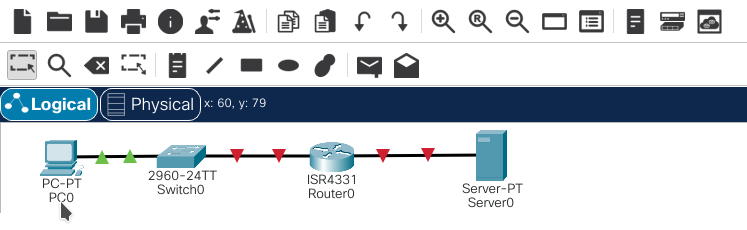
No window opens when trying to login in with skills for all, so I can not use packet tracer on openSuse tumbleweed
I can confirm that, but have not found an immediate solution. But as Cisco uses single-sign-on (SSO) I’d suggest you try to sing on with the other possibilty – Cisco Networking Academy. I’ve not tried that, but I could imagine that this works. If you’ve tried I’d be interesseted in the result.